5 steps to starting on Twitter
Step 1 - Sign Up - choosing a username which represents you or your company. If your lucky enough to have a well known name that people will look for and will be followed you may choose to use your own name (i.e. twitter.com/yourname) but if your using Twitter for your company then I imagine your company name would be a better choice and you can always use your own name as the contact details within your account, that is, out Twitter account is itpie (twitter.com/itpie) but when viewing our profile the account is attributed to me Geraint Rhys Jones.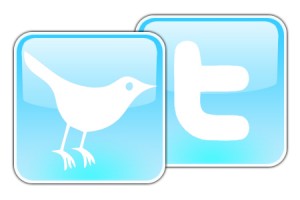
Step 2 - familiarise yourself with the twitter website and complete your details. The home screen will list the latest tweets from the people you follow, profile shows all your tweets and shows what others will see when they view your profile. Find people is where you can search for people and invite people depending on your e-mail client. Settings is where you complete all your personal details. You also want to familiarise yourself with the language used on Twitter, though this will come with time and experience, but a quick guide of the key elements are below.
RT = ReTweet - when you decide to re-tweet someones message
@username = indicates a message directly to a person which is open to be viewed by other Twitter users, this is different to a direct message (DM)
#Keyword = a hashtag (#) is often placed before a keyword that is a hot topic, the Twitter home page shows the top hashtags being tweeted about in the right hand column.
There are many more elements to Twitter and Twitter themselves have released a guide so it may be worth reading it when you get the time.
Step 3 - personalisation - a lot of users have a unique background advertising their business details and services or having a bio about the twitter account owner. The one major decision to make is the profile picture, some people use a personal image and some use a company logo, twitter and many social media users recommend using a personal image as social media is about personal communication, either way, please do add an image as the worst sight is the standard brown twitter image, once you've decided what is best for your business, jump into the Settings>Picture section and upload your image.
Next you want to add your personal background, this is easily done if you have the right tools, essentially you need to use a graphics programme and then create your background which should measure approximately 1600 pixels wide and 1200 pixels high, if you decide to have a column on the left then it is advised that this is 200 pixels wide to ensure nothing is lost when viewing it on a low resolution monitor. Then its into Settings>Design to upload your masterpiece.
Step 4 - following people, though when you setup Twitter you may have decided to follow some people and you may have found a number of people you want to follow already now is the time to join some twitter directories such as Twellow and WeFollow. These directories help to get you found and also are directories you can use to find people with similar interests or within an industry your interested in, there are more directories but these are two of the main directories.
Step 5 - Start using Twitter and then prepare to take it to the next level with a Twitter application. Once you start using twitter you can easily tweet from the twitter home page, but you will find that the feed doesn't refresh automatically and once your following a lot of people you will begin to miss tweets. In order to monitor what is going on with our Twitter account we use TweetDeck and would highly recommend it. TweetDeck allows you to group the people your following and shows any direct messages sent or received, it also allows you to monitor whenever someone tweets at you. But the best thing about TweetDeck in our opinion is the notification, TweetDeck automatically refreshes and notifies you of the groups who have tweeted allowing you to decide if you want to browse the latest tweets or carry on working. The final part which goes hand in hand with TweetDeck is bit.ly, bit.ly is a url shortning website which is used by TweetDeck and allows you to shorten urls, saving on important characters when tweeting urls but more importantly, provides you with analytics so you can see how often your urls have been clicked. Register with bit.ly and if your using Firefox you can install the additional plug-in.
Once you have completed the above 5 steps you should already be tweeting and really enjoying being part of the Twitter community, we only hope you follow us for more helpful advice, tips and tricks. (http://twitter.com/itpie)